The Vision Network
Overview
Most database management systems only store the raw data associated with manual inputs and various data feeds. Your Vision database network includes this raw data as well as all the structures, rules, and applications that integrate and utilize this data. The various components are managed as a single network of information, so that the integration and management issues are hidden from most users.Your Vision Network contains all the objects, data, and navigation rules needed to integrate, access, manipulate, and update shared and private information. The network consists of a set of interconnected Object Spaces that correspond to directories for storing the data, structures, and protocol associated with a particular database or user. Each object space consists of a set of Segments that correspond to the actual files that contain information. The object spaces and segments are all related and managed through a single network controller file known as the NDF (Network Directory File).
The default NDF is the file /localvision/network/NDF. The object spaces associated with the default network are stored under the directory /localvision/network/. Object spaces are directories numbered consecutively from 1. Each of these directories consists of a set of files that represent the segments in the object space. The Vision Network directory and file structure is illustrated below:
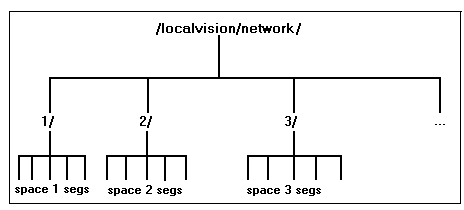
Although object spaces and segments correspond to directories and files, most users should never need to know about this organization. The Database Administrator should understand this organization, but will always interact with the Vision network using the update and maintenance tools described later in this manual.
The Database Administrator can modify and create information in any of the object spaces. Private users can modify and create information only in their own object space. The update process is described in detail in the section Updating the Vision Network. The network update procedures are designed to work incrementally; the existing network is left intact and additional segments are created that contain the structures that have been changed or added. Each time the network is updated, new segments are added to the network and the NDF is updated to reflect the new information that has been stored. Since the database is never changed in place, aborted transactions do not effect the actual database.
Although segments and the structures they contain are never directly changed, updates to the network may produce changes that have the effect of making some old structures obsolete. For example, when a large external database is updated, a set of new segments is added to the network. The segments that contain the previous version of the database are left unchanged. As a result, some redundant data may exist in the network. Two network maintenance procedures, compaction and rollback, are available for eliminating extraneous segments and for reverting back to earlier versions of the network if necessary. These and other tools are described in detail in the section Network Administration Tools.
To protect against possible disk problems or accidental deletion of a file, you should periodically back up the network to some form of archival storage (e.g., another disk, magnetic tape). The frequency of backup depends on the frequency of changes happening in the network. Overnight backup should be appropriate and adequate for most situations. Since changes to the network can be identified by the time stamps of specific files, it is not necessary to back up the entire network (which could be several gigabytes) each night. A typical strategy is to run a "full" backup once a week and daily incremental backup during the week.
The Network Structure
The Vision Network is initially configured to contain three object spaces in the directory /localvision/network: 1, 2 and 3. Space 1 contains kernel Vision structures and cannot be changed directly. Space 2 is used to store the built-in classes and their protocol (e.g., Number, List, TimeSeries). Space 3 is used to store core application classes and their protocol. The information in these spaces is directly accessible to all Vision users.Additional object spaces are created as needed to organize functional components of the Vision network that do not need to be fully visible to all users. The information in these spaces is usually accessible indirectly, via methods defined in object space 3. A separate object space may be created to store data and processing rules for a specific external database. Object spaces may also be created for users requiring a place to permanently store private information. New object spaces are assigned the next available number when created.
For example, the actual data and update structures associated with the CompanyDemo database may be stored in object space 8. In general, users do not need to be aware of where objects are stored, since they access specific information using messages defined at the class Company. The message DemoData could be defined at Company to link the individual company instances that are accessible to all users with the data that is stored in the CompanyDemo object space. The entire process of object space navigation is invisible to the user. The expression:
Named Company IBM DemoDatawould retrieve the correct object for IBM for any user, independent of the actual object spaces involved.
When a Vision session is started, a top-level object space can be specified explicitly. If no space is specified, a temporary work space that is in use for the entire session is created as the top-level space. When you start Vision normally, you are accessing a temporary work space. To use a specific object space as your top level space, you start Vision with the -U# option where # refers to a specific object space. For example:
batchvision -U8or
vision -U8starts Vision with object space 8 as its top level.
All Vision sessions automatically have access to the information stored in spaces 2 and 3. When a Vision expression is executed, Vision searches the user's top-level space first, followed by object space 3, then object space 2 to locate any top-level messages that have been sent. The message is resolved at the first place it is found. The message search path is illustrated below:
top level space (temporary or private user space)
|
|
object space 3 (shared application core)
|
|
object space 2 (shared built-in core)
For example, the selector Company could be defined as a
message in object space 3 that returns the default instance
of the class Company. When the Vision expression:
Companyis executed, the default company is returned. If the Vision expression:
!Company <- 10 ;is executed, the selector Company is temporarily created in the user's top-level space. When the expression:
Companyis executed at this time, it will return the number 10, since Vision finds this first definition in the user's top-level space. To access the original, "shared" definition of Company, type the expression:
super CompanyThe default company will be returned.
To display all the messages defined in the top-level space, type the expression:
displayMessagesIf you started your session with an explicit object space number, this request displays all the messages that have been defined for that object space, in addition to any new messages that have been defined in this session.
To display all the messages that are defined in object space 3, type the expression:
super displayMessages
To display all the messages that are defined in object space 2, type the expression:
Note: This message list will be the same whether you started with a temporary or explicit object space, unless you started with object space 3 as your top level, in which case the super message would actually return the top level of object space 2.
super super displayMessagesThe magic word ^global is used to access your top level from within a Vision program. For example:
object
do: [ #--- misc messages to object
^global displayMessages;
] ;
displays all the messages defined for your top level space, independent
of the object with which you are working. The message
CoreWorkspace will always return the top level of
object space 3 independent of your top level starting point.
For example:
object do: [ #--- misc messages to object ^global CoreWorkspace displayMessages; ] ;displays all the messages defined for the top level of object space 3.
Creating New Object Spaces
New object spaces must be created by the dbadmin user code. The safest way to create a new object space is to use the installSpace script located in the $transArea/scripts directory.Three types of object space can be created: Private User (User), External Data Source (DB), and General Database Administration (DBA). A private user space is used to store data and variables for an individual Vision user. The data can have shared access, but it is normally maintained by a single, private user. An external data source space is used to store the data and processing rules associated with data files supplied from a data source external to your Vision network. Object spaces created for this purpose are described in detail in the manual Vision Database Drivers. A general administration space is used to store any other tools or test procedures that benefit from being isolated from the core classes and messages. The type of the object space is just used to determine which initialization method automatically runs after space creation.
Type the expression:
$transArea/scripts/installSpaceYou will see the prompt:
Setup for Private User [Yes]?If you are not setting up a private user space type No, NO, or no. In that case, you will see the prompt:
Setup for New Data Source [Yes]?If you are not setting up an external data source space type No. In that case, you will see the prompt:
Setup for General Admin [Yes]?If you are not setting up a general administration space type No. In that case, you will see the message:
No Other Choices Available. Abort [No]?If you type Yes, the space installation will abort, otherwise you will be prompted for each choice again.
Depending on the type of space you have requested you will be prompted for additional pieces of information:
Private Space
User: # Unique identifier for the space
Description: # Full name of user or other useful description
External Data Source
Build File: # File containing creation instructions
(see Database Driver manual)
General Admin
Code: # Unique identifier for the space
Description: # Description of the space's function
If there are any problems creating the space, the errors will
be displayed and the session will abort. Otherwise, you will see
a confirmation message indicating the number of the object space created.
Note that if you run this script while the production cycle is active it will prevent any conflicts from occurring between the new space creation and the current updates. If you see the message:
... Daemon Not Sleeping. Waiting 15 seconds. Remove /localvision/status/tokens/spaceInstall.inProgress if you abort.your space creation may conflict with a current update so the process will wait and try again in 15 seconds. If your abort the installSpace process while it is waiting, you should also remove the file spaceInstall.inProgress as indicated. If you see the message:
>>> Space Install Already In Progress. Try Later or Remove File --> /localvision/status/tokens/spaceInstall.inProgressand you know that no one is currently creating a new space, just remove the file indicated and try again. Note that if you exit the installSpace script ungracefully, it will not clean up this token file correctly.
The new object space is created in /localvision/network. By default it should be owned by dbadmin with read/write/execute permission for dbadmin and read/execute permission for other Vision users. The new object space directory should contain two segment files, 0 and 1. These files should be owned by dbadmin and have read-only access for all users. If this space is to be used by a private user, it will be necessary to change the permission on the directory to allow the user to update the space. Note that the user and dbadmin must have permission to create new files in the object space.
To access your new space as the top-level space, start Vision with the -U option. For example, if you just created space 9, use:
batchvision -U9or
vision -U9The message displayInfo is defined for each object space to describe the space. For example, if you are running with object space 9 as your top level and you defined this to be a private user space for the id xyz with a description xyz's stuff, the expression:
displayInfogenerates the output:
Object Space Number: 9 This Space Contains: xyz's stuff Shared Access Via: Environment User xyzThe messages code, name, number, type, and whatAmI are defined for each space. For example, if you are running in space 9, the expression:
"Space: " print ; number print ; " Id: " print ; code print ; " Type: " print ; type print ;displays the object space number (9), the space id (xyz), and the space type (User).
You can access data stored in another object space independent of your top level. The expressions:
Environment User id # Environment User at: "id" .or
Environment DBA id # Environment DBA at: "id" .or
Environment DB id # Environment DB at: "id" .can be used to navigate to the top level of a private user, general administration or database space. The supplied id can be the identifier used to create the space or the space number. The object returned is the top-level of that space. As a result, any messages defined for that space can be accessed. For example, the expression:
Environment DBA at: "5" . displayInfodisplays:
Object Space Number: 5 This Space Contains: Schema Management Tools Shared Access Via: Environment DBA SchemaTo display a list of all spaces for a specific type, send the displayMessages message to it. For example, to get a list of all DBA type spaces use:
Environment DBA displayMessagesTo access a list of all the top level spaces created after object space 3, use the expression:
Environment MaintenanceTools spaceListThis returns a list of all the top level environments. You can use this list to generate a report describing all spaces. For example:
Environment MaintenanceTools spaceList do: [ number print: -5 ; #- object space number whatAmI printNL ; #- full access path ] ;
Distributing Object Spaces
Object spaces can be physically distributed across multiple disks or workstations. Operating system symbolic links are used to manage this distribution. As a result, you can relocate an object space to any location that is visible from /localvision/network including different operating systems linked by a network as long as the target operating system is supported.To move the segments in an object space to another location, the following procedure should be used. Note that this procedure should only be executed from the dbadmin user code on a system with no active Vision sessions.
- Create a new directory that will be used to store the network segments associated with the object space.
- Use a form of copy that will recursively copy the object space from its original location to the target location, preserving timestamps. (e.g., cp -rp).
- Rename the original object space.
- Create a symbolic link to the new location. This link should contain the full path name to the new directory.
- Confirm the results.
- Remove the old segments.
cd /disk2/localvisionSupp/network cp -Rp /localvision/network/5 5 cd /localvision/network mv 5 old5 ln -s /disk2/localvisionSupp/network/5 5 #- execute any tests to confirm availability rm -r old5The old version of the object space should not be removed until you have confirmed that the copy worked correctly. Minimally, you should check the directory sizes and the file names for consistency. You may also want to start a Vision session with the -U5 option to open this object space as your top level. You can execute the displayInfo message to confirm that the space is accessible.
Instead of naming all relocations explicitly in the object space's symbolic link, it is often useful to define these links in a common directory so that future disk reorganization can be streamlined. By convention, the /localvision/sites directory is used to store these indirect links. For example, the previous relocation could have been executed using the following steps:
cd /localvision/sites ln -s /disk2/localvisionSupp site1 cd /disk2/localvisionSupp/network cp -Rp /localvision/network/5 5 cd /localvision/network mv 5 old5 ln -s /localvision/sites/site1/network/5 5 #- execute any tests to confirm availability rm -r old5The major advantage of this approach is that no /localvision file or directory needs to have any knowledge of the hardware's disk structure except for the files in the /localvision/sites directory. If you wanted to copy your entire Vision system to another machine that already had /disk2 in use for some other purpose, you could store the /disk2/localvisionSupp subdirectories on /disk3 and change the single symbolic link in /localvision/sites/site1 to reference this new location. No other changes would be needed to make your Vision database operational. This convention also gives you a single place to look to find all the disk locations housing parts of the Vision system.
If you use the external database driver tools, be aware that the update directory for a driver must be located on the same logical disk as its associated object space. If you get the error message:
>>> Error Default Error Handler Exit <<< * The Persistent Storage Manager [###] * A System Fault * External Segment Link [xyz0.date> ./network/#/#]:"Cross-device link"during the database update process, your update and object space directories are on different disks and the segments cannot be installed.
Creating Multiple Vision Networks
You will normally have one production version of a Vision database on a machine. However, there are times when it is useful to have more than one database accessible on a single machine. As mentioned earlier, all the object spaces and segments in a Vision database network are related and managed through a single network controller file known as the NDF (Network Directory File). When you create a new Vision network, you are really creating a new set of object spaces, segments, and an NDF controller.Two starting points are available for creating a new network:
- Copy an existing Vision network.
- Bootstrap a new Vision network containing only the core classes and messages.
Copying an Existing Network
To copy an existing network you can create a new directory and copy the /localvision/network tree to it. For example:cd /localvision cp -rp network newnetworkYou now have a complete copy of the original network in the /localvision/newnetwork directory. However, the NDF controller in this directory will still refer to the original network. You can confirm this using the viewndf tool:
/vision/tools/viewndf /localvision/newnetwork/NDF |moreA new NDF needs to be created to match the location of the new object spaces. Essentially, the NDF needs to know the full name of its top-level directory. To establish this for the new network, execute the following:
setenv VisionAdm 1 setenv OSDPathName /localvision/newnetwork # object space location setenv NDFPathName $OSDPathName/NDF # new NDF location /vision/bin/batchvision -R fromOSD # create using OSDWhen the V> prompt appears type QUIT or Ctrl D to exit Vision. Your new NDF will be created in the /localvision/newnetwork directory.
The -R (rebuild) option tells Vision to run in a mode that rebuilds the NDF controller using the object space directory provided in the OSDPathName environment variable. You should make sure that there are no stray segments left in these diretories prior to running the rebuild.
To confirm that the NDF now references the new network use:
/vision/tools/viewndf /localvision/newnetwork/NDF |moreAll Vision sessions that reference this NDF (via the NDFPathName variable or the -n option) will access information from the new database. If you update the new network, new segments will be created in the newnetwork object spaces but will not impact the original network. If you update the original network, new segments will be created in the network object spaces but will not impact the new network. By default, the user code that created the NDF for the new network will have global update rights. If you want to change this, edit the file NDF.GURL in the directory /localvision/newnetwork.
Bootstrapping a New Network
You may want to create a new database network that just contains the core Vision classes and messages. The Vision scripts needed to create the bootstrap database are supplied in the directory /localvision/bootstrap. To create a new database network in the /localvision/bootnetwork directory, execute the following in Unix:cd /localvision mkdir bootnetwork setenv VisionAdm 1 # update permission setenv OSDPathName /localvision/bootnetwork # object space location setenv NDFPathName $OSDPathName/NDF # new NDF location cd /localvision/bootstrap SETUPboot.core /vision/bin/batchvision . >& $OSDPathName/boot.logWhen this job has completed, your new bootstrap network will be created in the directory /localvision/bootnetwork directory. To confirm that the NDF now references the bootstrap network use:
/vision/tools/viewndf /localvision/bootnetwork/NDF |more
All Vision sessions that reference this NDF (via the NDFPathName variable or the -n option) will access information from the new bootstrap database. If you update this network, new segments will be created in the bootnetwork object spaces. By default, the user code that created the NDF for the new network will have global update rights. If you want to change this, edit the file NDF.GURL in the directory /localvision/bootnetwork.
Rebuilding the NDF
The NDF contains version information about every update that has ever been performed since the database network was created. As a result, this file can get large over time. Since the segments associated with old versions are compacted out of the network on a regular basis, you may want to periodically rebuild the NDF to eliminate the obsolete version information. You must rebuild the NDF if you relocate the object space directory. You can optionally rebuild the NDF to reduce its size.
The rebuilder operates in two modes. It can create an NDF given an object space directory or it can create a single version NDF given an already existing NDF. The first mode would be used in the case of a corrupted or relocated NDF. The second mode would be used to manage the size of the NDF.
To invoke the rebuilder, you use the -R option with batchvision. The value following the -R option refers to the rebuild mode. Valid values are fromOSD and fromNDF. To invoke the Rebuilder in the first mode, use the following command line:
batchvision -R fromOSD -o {OSD Path Name} -n {NDF Path Name}
The -o option can be omitted if the environment variable,
OSDPathName, has been set. The -n option can be omitted if the
environment variable, NDFPathName, has been set, or if the default
value, /vision/network/NDF is desired.
This mode will create a new NDF as specified using the object spaces found in the Object Space Directory (OSD) as specified. If a file by the same name as NDF Path Name exists, it is first removed and the replaced by the rebuilt NDF.
To invoke the Rebuilder in the second mode, use the following command line:
batchvision -R fromNDF -n {NDF Path Name}
The -n option can be omitted if the environment variable,
NDFPathName, has been set, or if the default value,
/vision/network/NDF is desired.
Invoked this way, the rebuilder simply writes out the latest version contained in NDF Path Name> to a new file: NDF Path Name.new . If the file name already exists, it is first removed.
By specifying the -v option to batchvision, a version other than the latest version can be chosen. This provides an alternative to the rollback utility.
You may want to make a copy of the existing NDF prior to the rebuild so that you can reinstall it if there is a problem. For example:
cd /localvision/network cp NDF NDF.preRebuild # make a backup setenv VisionAdm 1 setenv OSDPathName /localvision/network # object space location setenv NDFPathName $OSDPathName/NDF # new NDF location /vision/bin/batchvision -R fromOSD # use OSD to rebuildWhen the V> prompt appears type QUIT or Ctrl D to exit Vision. The size of the new NDF should be smaller than the NDF.preRebuild file.
Note:
These notes refer to the vision rebuilder associated with release 5.9.5 or later. Older versions require that you supply an arbitraty number to the -R option. When you rebuild the NDF with older versions, all segments in all object space directories are included. You should remove any stray object spaces and/or segments that may exist as the result of a rollback operation if you are using a pre-5.9.5 version or if you are using the fromOSD mode. To confirm the spaces and segments that the current NDF references, use the viewndf tool prior to executing the rebuild command.